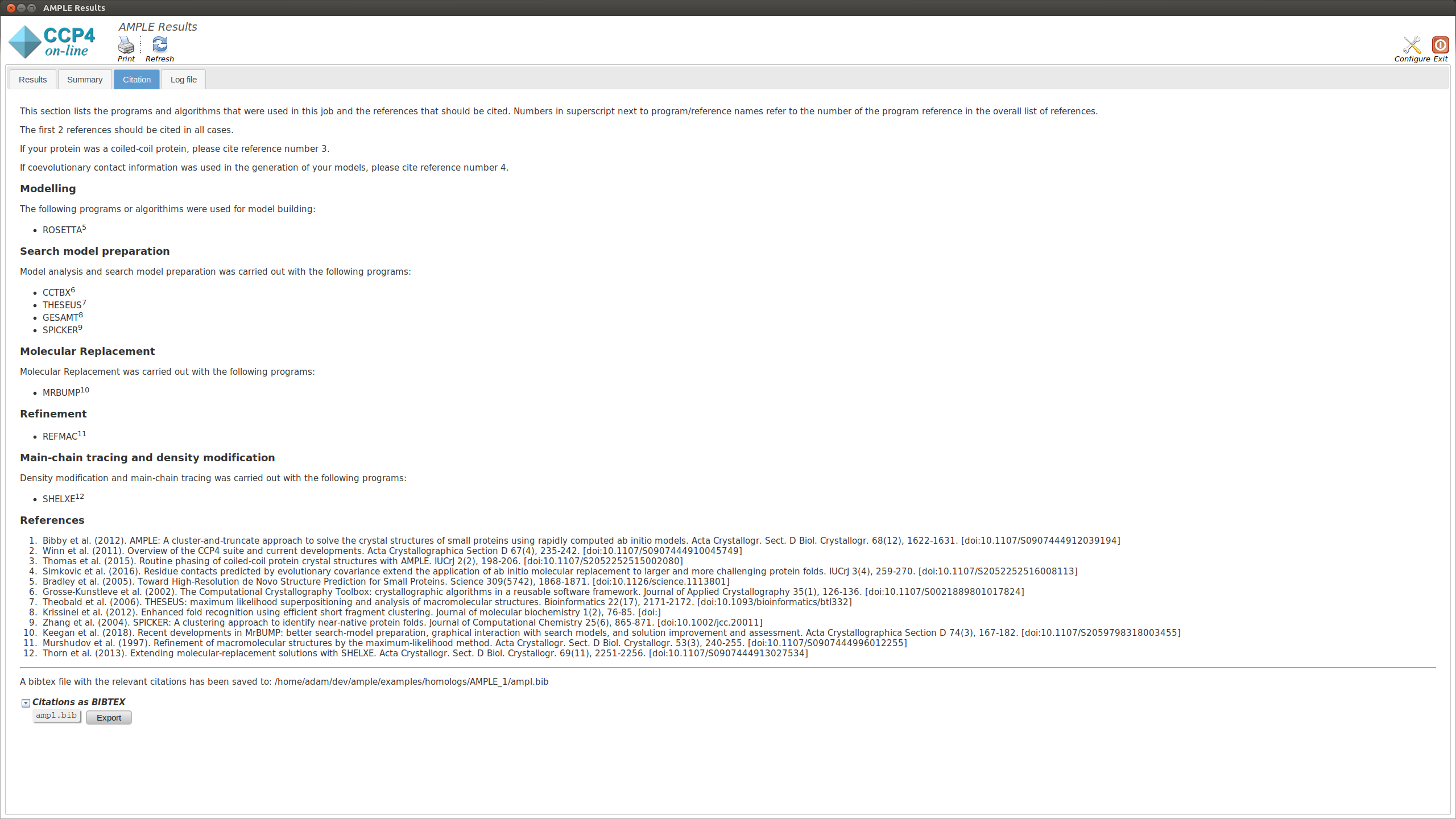AMPLE can attempt molecular replacement with a number of homologous crystal structures to the target. This is something you might attempt when none of the individual structures proves sufficient alone to solve the target. AMPLE will find the structurally shared core between the homologs and use that superposition as a starting point for its clustering and truncation approach.
AMPLE requires a FASTA file and an MTZ file in order to run. It also needs the homologous structures.
Note
You can download all the data files here.
System-dependent example scripts to run AMPLE are shown below:
$CCP4/bin/ample \
-fasta input/3DCY.fasta \
-mtz input/3dcy-sf.mtz \
-homologs True \
-models input \
-nproc 8 \
-show_gui True \
%CCP4%\bin\ample.bat \
-fasta input\3DCY.fasta ^
-mtz input\3dcy-sf.mtz ^
-homologs True ^
-models . ^
-nproc 8 ^
-show_gui True
We need to provide the locations of our input files, this is done using the following flag:
-fasta_input – for our FASTA file.-mtz_input – for our MTZ file.-models - directory containing our homolog models.Next we can specify a few run options for AMPLE:
-homologs – As our model directory contains homologs we need to specify that so AMPLE knows how to run.-nproc – Lets you specify how many processors you want to use.Warning
Although the -nproc flag is optional, the -homologs is essential for AMPLE to recognise that your models are homologs and not ab initio predictions.
For a full list of options see AMPLE options.
On starting a separate window will appear summarising the progress of AMPLE and any results. The window will contain up to four tabs, the contents of which are explained below:
This is divided into two sections that display a summary of the results of the ensembling process and the results of the Molecular Replacement with MrBUMP respectively:
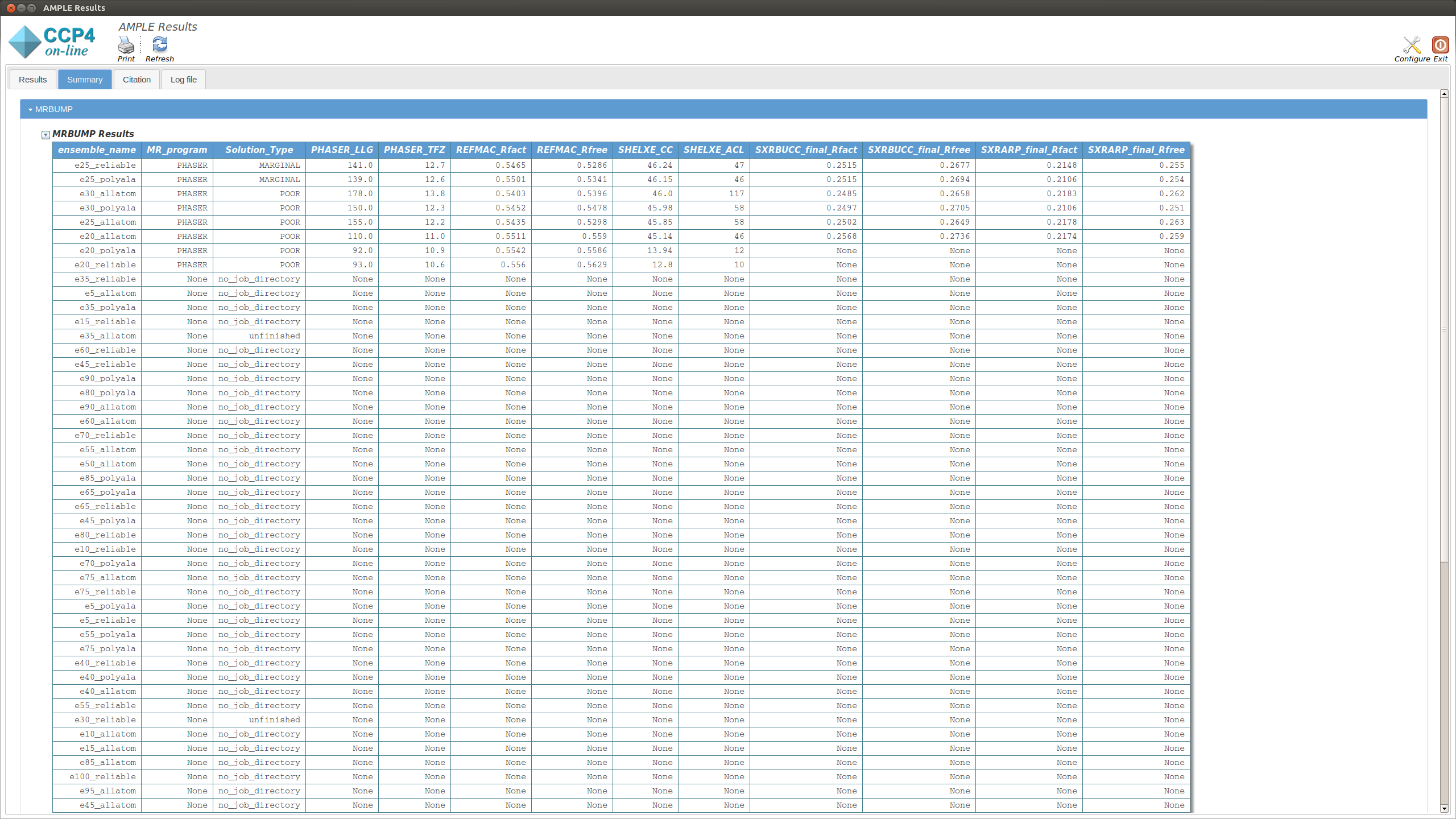
This section displays a table with the results of running MrBUMP on each of the ensembles, for this example you will have information for the following headings.
The Results tab displays the final results of AMPLE after running MrBUMP on the ensembles.
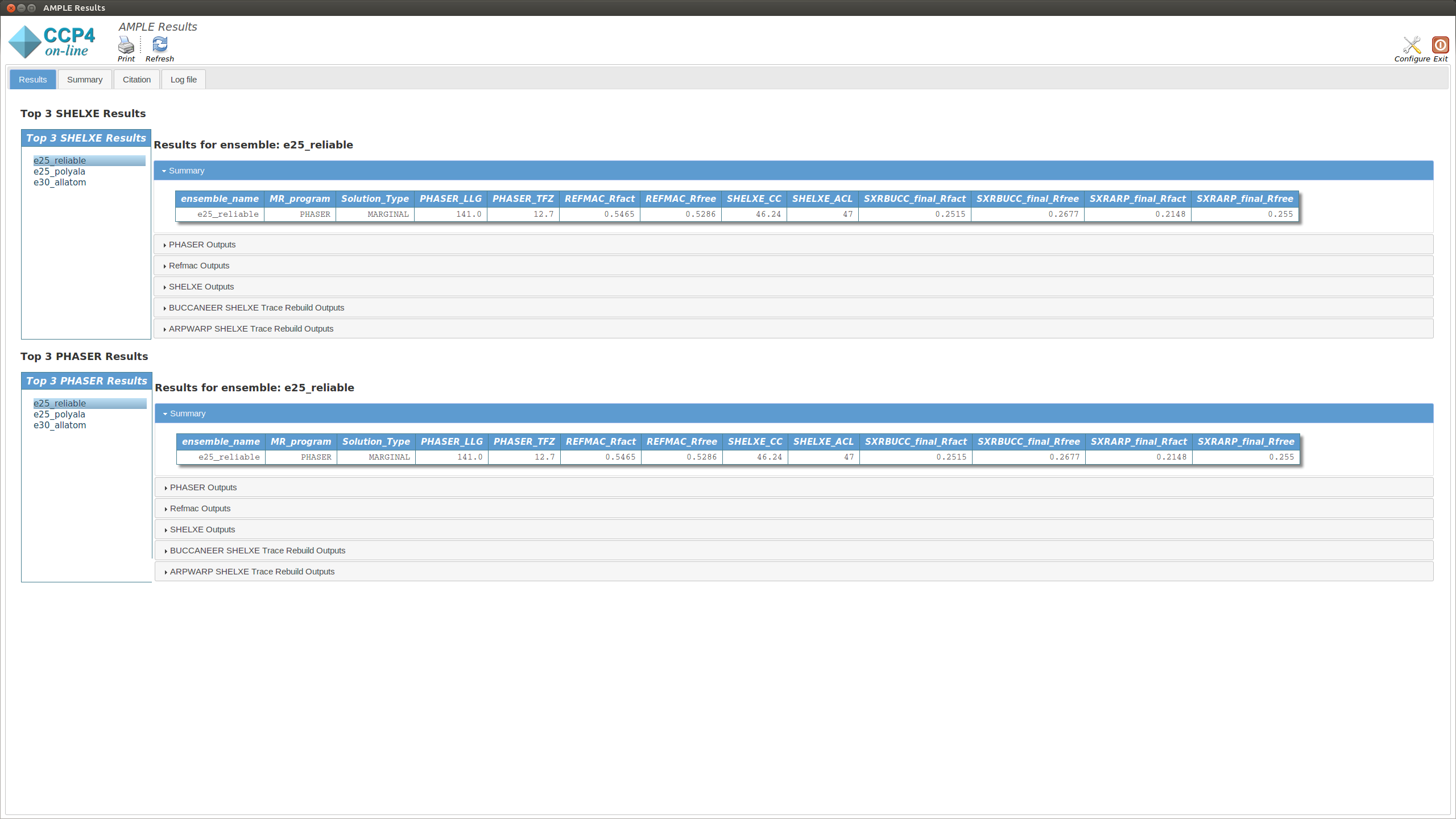
The tab is split into two sections. The upper section shows the top three results as ranked by their SHELXE CC score. The lower section shows the top three results as ranked by their PHASER TFZ score. These may or may not be different. Within each section, the left-hand menu displays a list of ensemble names – these match the names from the Ensembles section in the Summary tab. Clicking on any item will display the results for that ensemble in the central pane. At the top is a table that matches the MrBUMP entry from the Summary tab, and there are then sections for the files output by each program run by MrBUMP. The files can either be displayed directly or opened directly with COOT or CCP4MG using the displayed buttons.
Typically a result with a SHELXE CC score of 25 or higher and a SHELXE ACL of 10 or higher will indicate a correct solution..
This displays the text output by AMPLE as it is running. Any problems or errors will be displayed here.
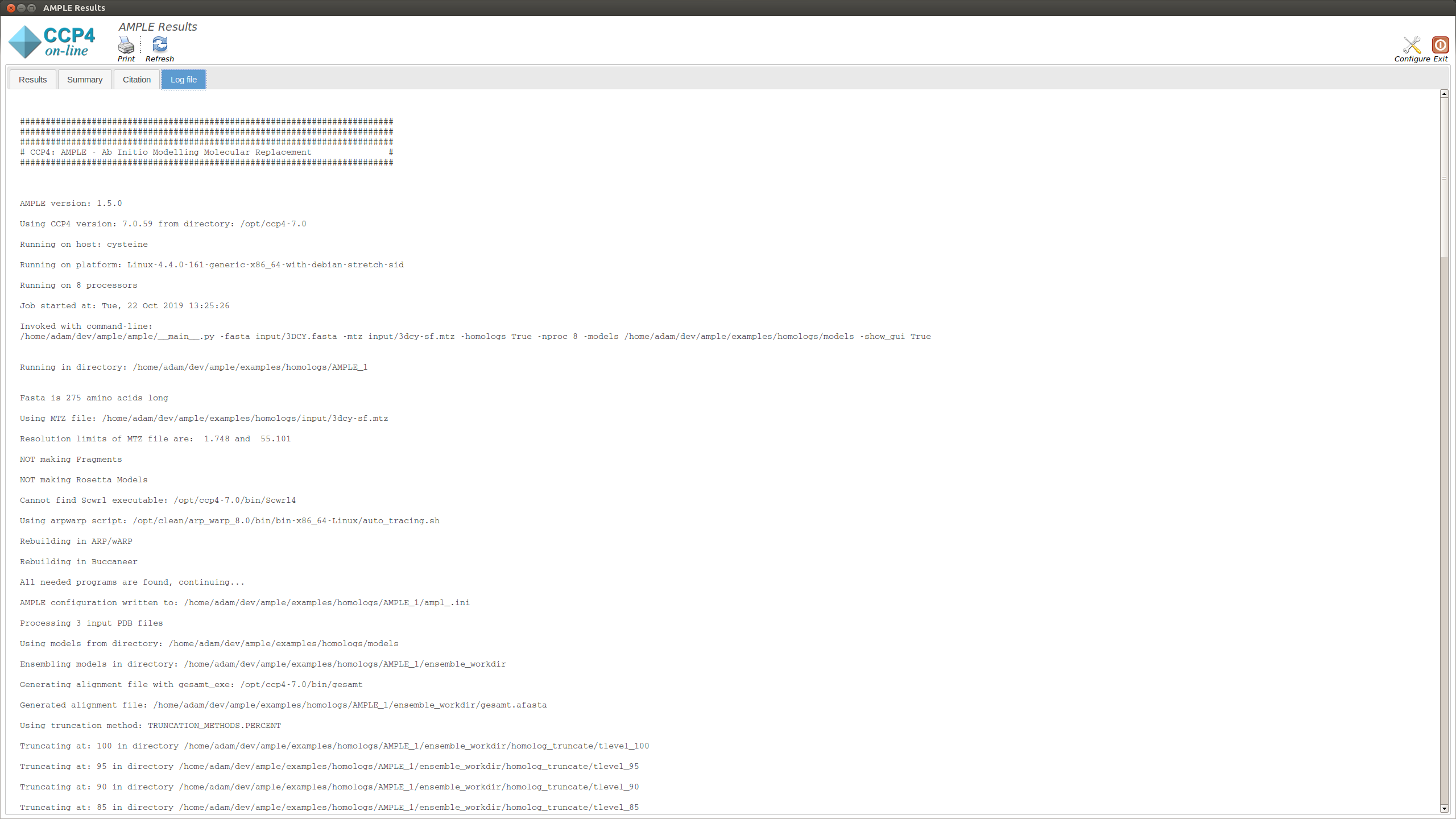
This section lists the programs and algoriths that are using in the AMPLE job and gives a list of references to be cited should AMPLE find a solution.