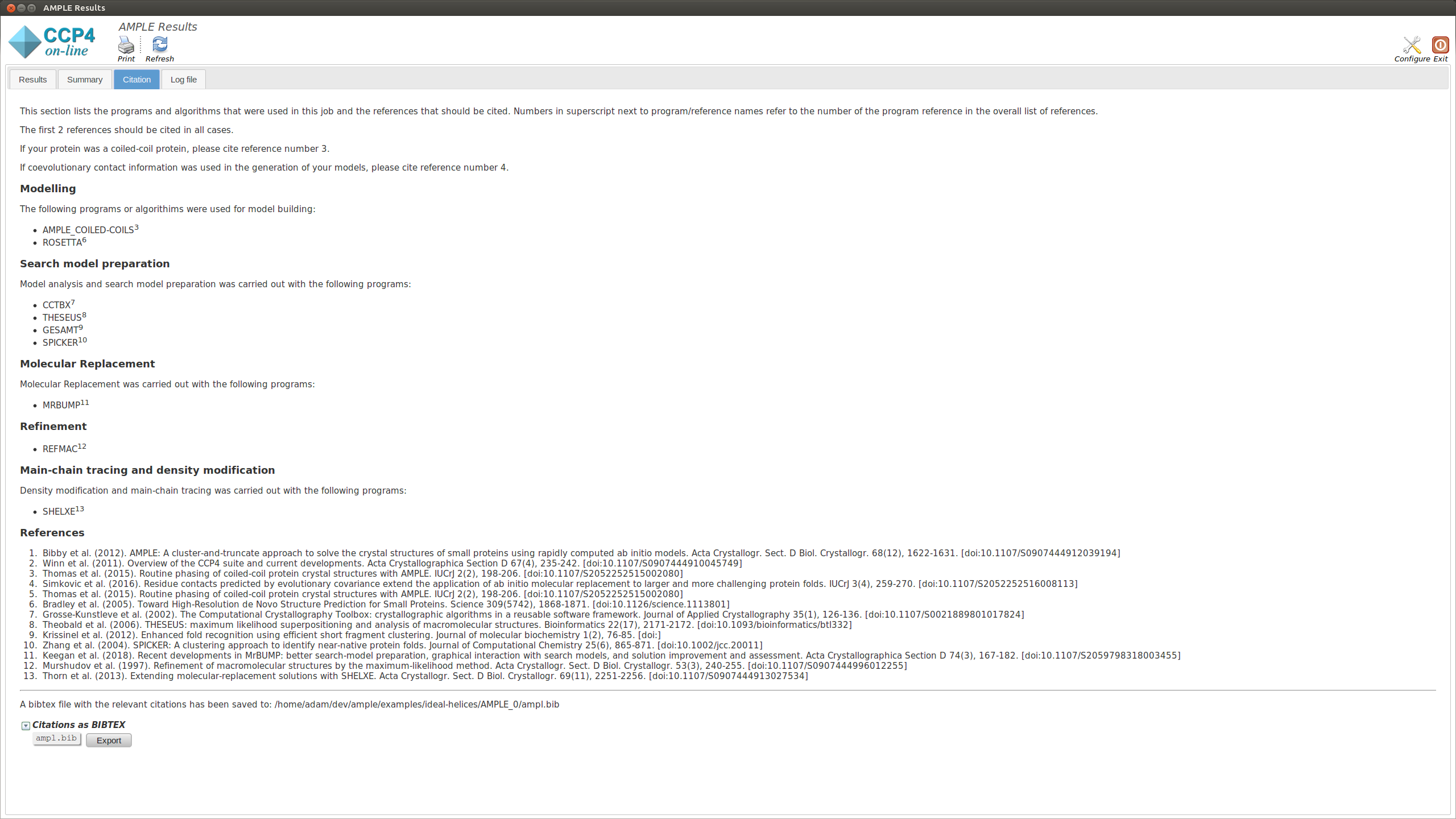AMPLE can perform Molecular Replacement using a small library of ideal helices. This method requires no modelling and therefore is often very quick.
AMPLE requires a FASTA file and an MTZ file in order to run. There are some other files required, which will be described below.
Note
You can download all the data files here.
System-dependent example scripts to run AMPLE are shown below:
$CCP4/bin/ample \
-fasta input/2OVC.fasta \
-mtz input/2OVC-cad.mtz \
-use_shelxe True \
-ideal_helices True \
-nproc 8 \
-show_gui True \
%CCP4%\bin\ample.bat ^
-fasta input\2OVC.fasta ^
-mtz input\2OVC-cad.mtz ^
-use_shelxe True ^
-ideal_helices True ^
-nproc 8 ^
-show_gui True
First we provide the location of the input files. This is done with the following flags:
-fasta_input – location of the FASTA file.-mtz_input – location of the MTZ file.Next we provide the flag that tells AMPLE to run in ideal helices mode:
-ideal_helices - specifies whether the job should be run in ideal helices modeFinally we provide some options about how AMPLE will run:
-use_shelxe – specifies whether we should use shelxe or not.-nproc – lets you specify how many processors you want to use.-show_gui - Flag to display the AMPLE gui. This is set by default when running through CCP4i or CCP4i2 but must be manually set on the command line to generate the output GUI shown below.For a full list possible options see AMPLE options.
Note
If ideal helices do not solve the structure, you may want to use -helical_ensembles in place of -ideal_helices. AMPLE will then use a new set of helical ensembles which has been very successful on solving challenging cases!
On starting a separate window will appear summarising the progress of AMPLE and any results. The window will contain up to four tabs, the contents of which are explained below:
The summary tab contains information about the search from MrBUMP
This section displays a table with the results of running MrBUMP on each of the ensembles, for this example you will have information for the following headings.
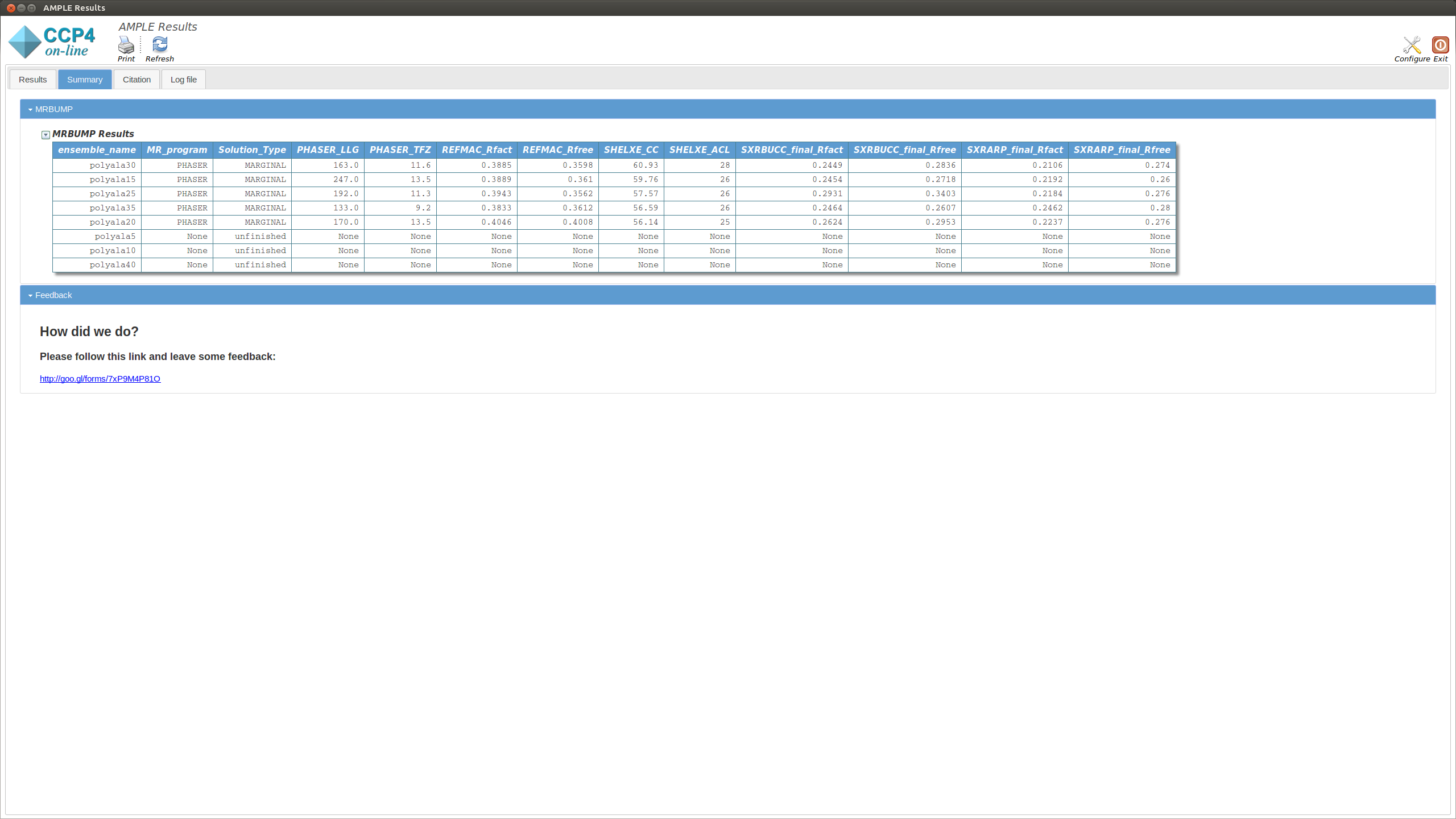
The Results tab displays the final results of AMPLE after running MrBUMP on the ensembles.
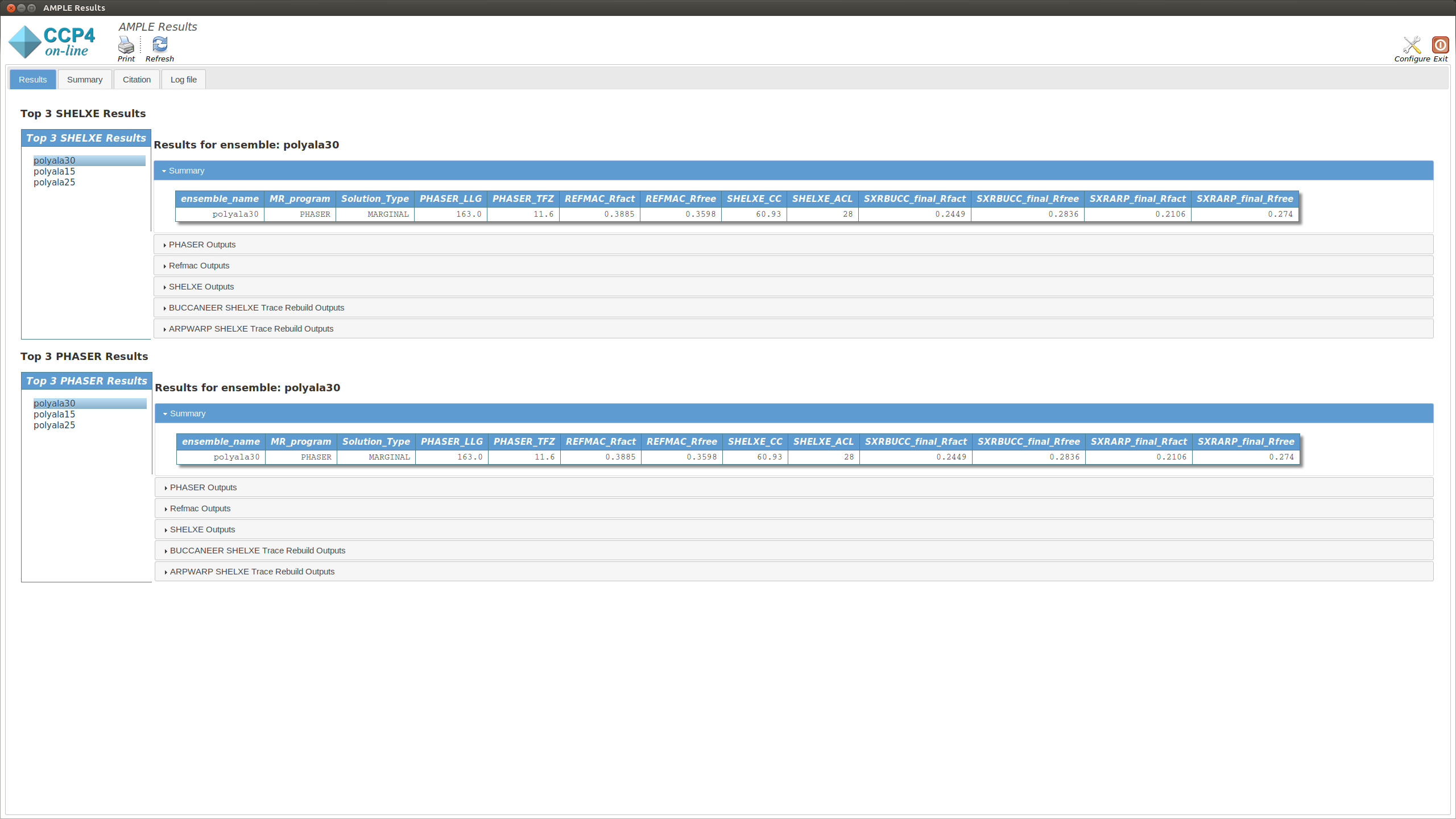
The tab is split into two sections. The upper section shows the top three results as ranked by their SHELXE CC score. The lower section shows the top three results as ranked by their PHASER TFZ score. These may or may not be different. Within each section, the left-hand menu displays a list of ensemble names. Clicking on any item will display the results for that ensemble in the central pane. At the top is a table that matches the MrBUMP entry from the Summary tab, and there are then sections for the files output by each program run by MrBUMP. The files can either be displayed directly or opened directly with COOT or CCP4MG using the displayed buttons.
Typically a result with a SHELXE CC score of 25 or higher and a SHELXE ACL of 10 or higher will indicate a correct solution.
Note
The results you obtain may be slightly different to those presented above as you are generating a new slightly different set of ab initio models.
This displays the text output by AMPLE as it is running. Any problems or errors will be displayed here.
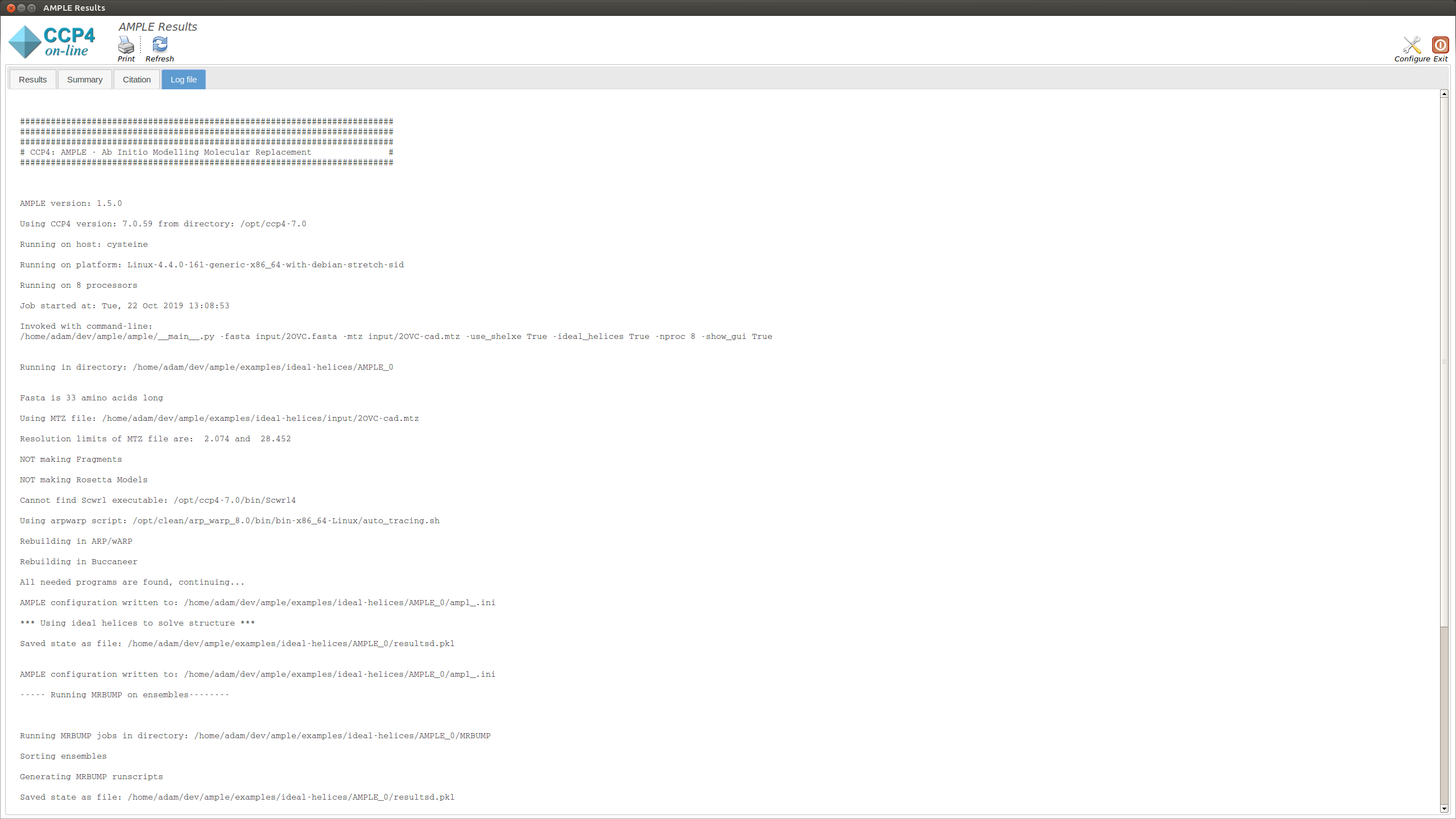
This section lists the programs and algoriths that are using in the AMPLE job and gives a list of references to be cited should AMPLE find a solution.